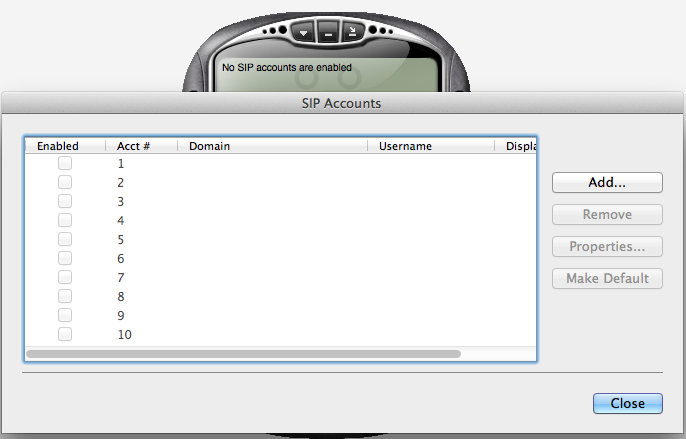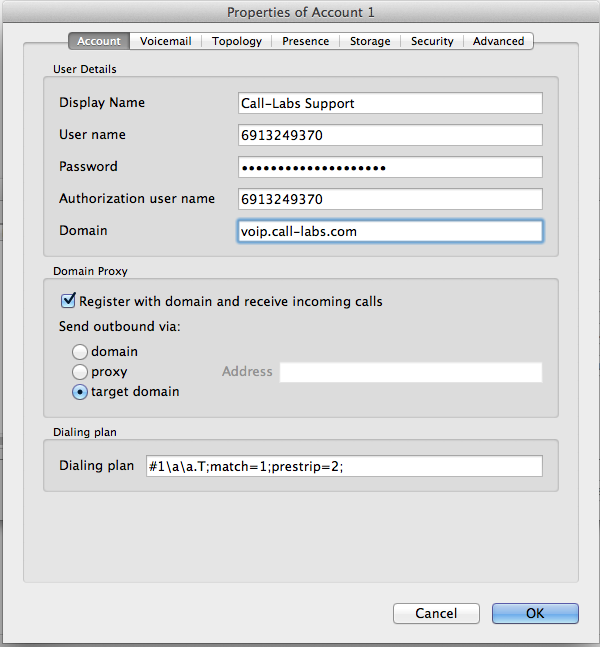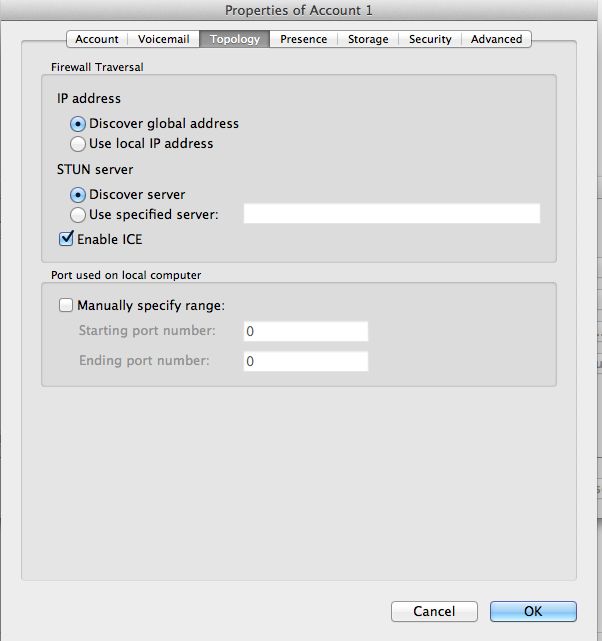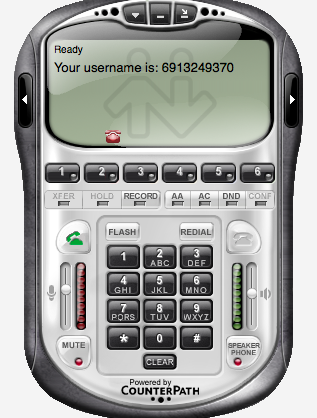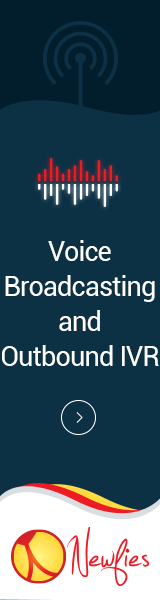Configure Call-labs with EyeBeam
In order to configure Call-Labs with EyeBeam, please follow the following guide:
1. CONFIGURATION
After you have completed the installation of X-Lite/Eyebeam you will need to run it to start the configuration tool. The first time you launch the software it will automatically launch the ‘SIP Accounts’ configuration tool. Click on the ‘Add’ button to add your Call-Labs VoIP account. You will need your username and password which you should have received from us when you signed up.
On the Account tab you will need to enter the following information:
Display Name:
Enter your first and last name (Example: Call-Labs Support)
Username:
Enter the username you were given when you signed up (Example: 6913249370)
Password:
Enter the password you were given when you signed up (Example: PASS1234)
Authorization Username:
Enter the username you were given when you signed up (Example: 6913249370)
Domain:
Enter the domain voip.call-labs.com
Under the area titled “Domain Proxy,” be sure to place a checkmark beside “Register with domain and receive incoming calls.” Also under this section, the “Send outbound via” option should be set to “Target Domain.” See the below screenshot for reference.
2. TOPOLOGY
Change the IP Address setting to “Use local IP address” and change STUN Server to “Use specified server:” but leave the text field blank. Ensure that “Enable ICE” is not checked. See below.
3. MAKING CALLS
To place an outgoing call simply dial the phone number you wish to call using your keyboard or mouse and click on the green telephone icon on the left side of X-Lite/Eyebeam. To hang up the call press the red telephone icon on the right side of X-Lite/Eyebeam.